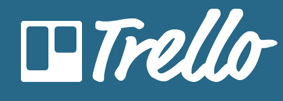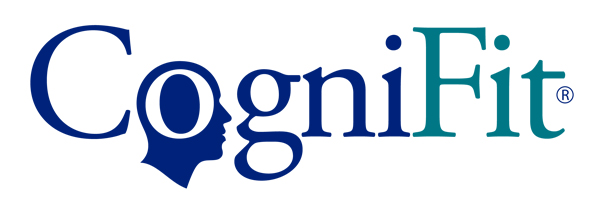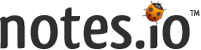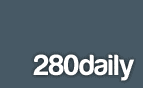Schools Out For Summer!! Well, I still have Master's Classes, Summer School to teach, golf practices, etc, etc. So the whole "teachers have the summer off" argument is completely invalid for me. I know that I have been slacking recently with the "Weekly" aspect of these resources, but in preparation for my return to the classroom, I have a feeling that this post will become a twice a month endeavor, but we will see. Now, on to the resources!
English
1.)
StoryMash is a creative writing community for authors, amateur writers, readers, and anyone interested in collaborative fiction and collaborative creative writing.
2.)
Compare and Contrast Essay Writing Interactive is a valuable tool for English teachers. Source:
Free Technology for Teachers.
3.)
Definr is an incredibly fast dictionary. As you type it provides options based on what you are entering. It then provides the definition and then synonyms as well.
4.)
DailyLit is a website that provides readers the ability to easily read books online by subscribing to the books through RSS feeds. You then get a daily installment for you to read. Source:
Teachers as Technology Trailblazers
5.)
BoomWriter supports creative writing, reading comprehension, peer editing and genre studies. Source:
Teachers as Technology Trailblazers
6.)
Online Etymology Dictionary is a website that provides information about what words meant and how they sounded 600-2000 years ago.
7.)
Unbound is a website for people to get their books published. No middleman or companies, just the authors and their writings.
8.)
Scriffon is an area for people to write and publish online. A great place for free writing. More information and source:
Free Technology for Teachers
Mathematics
1.)
FooPlot is a free online graphing calculator where you can put in 5 different functions to create the formula and graph.
2.)
Cinderella is an interactive geometry software that students and teachers can use in their geometry classes.
3.) Texas Instruments is coming out with a new calculator and it seems sweet. Seems like the calculator is taking a huge step with the
TI-Nspire CX.
4.)
Everyday Mathematics Toolkit is for grades K-6 and allows teachers to create interactive mathematics lessons on the web. Source:
The Education Technology Blog
Science
1.) Freezeray is a website that provides several lessons and activities for the various science subject matters that can be used with an interactive whiteboard.
2.) Sports Science from ESPN offers lessons and activities explaining the science behind sports. Valuable tool to get athletes more interested in science. Source: Free Technology for Teachers
3.) The STAR program at MIT seeks to bridge the divide between scientific research and the classroom. Understanding and applying research methods in the classroom setting can be challenging due to time constraints and the need for advanced equipment and facilities.
4.)
KScience is a website that offers lessons, animations, interactives, and other tools for teaching science. There is also a toolkit to help teachers create their own Flash activities.
5.)
CitSci.org is website in support of citizen science. It allows citizens, school groups, and professionals to enter species observations into a global database. The observations are then used for natural resource management, scientific studies, and environmental education.
6.)
Science Fair Adventures is a website that provides resources and information for science teachers and students interested in science fairs. There is also information on various project ideas.
7.)
The Science of Cooking is a website that explores the recipes, activities, and webcasts that will enhance the understanding of the science behind food and cooking. Source:
Educational Technology Guy
Social Studies
1.)
On This Day from the New York Times provides the front page from their paper on various days of the year of your choosing. A great way to look at primary sources of information.
2.)
The National Archives Experience provides access to a digital vault from the national archives. A valuable resource for finding primary sources.
3.)
Laws Loop gives visitors the opportunity to create their own personal manifesto. Everyone has a right to an opinion about anything, with no borders defined by the status quo. Exercise free speech and create a page today. A valuable interactive and tool to teach about manifestos.
4.)
Civil War 150th Anniversary is an interactive from the History Channel celebrating this momentous occasion.
5.)
Toporopa is a website providing several different versions of maps of Europe. Several of the maps are also interactive. A valuable addition for European History and Geography.
6.)
GoGo News is a website dedicated to providing news for kids and news articles for kids as well. In the age of news that is focused on so much negativity, it is a good idea to provide news for students that is not so dark.