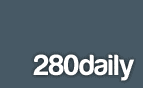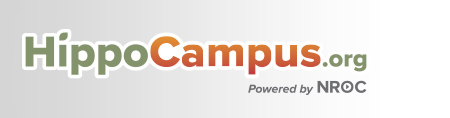The last week of school is finally upon many of us, especially me. It will be my last week as a Technology Integration Specialist, in case you missed that announcement, read here. May was a long month and glad that it has come to an end. Time to start June, which means summer classes and working summer school. Happy end of the school year!
From the Month of May:
1.) More Prezi Updates - Prezi added some much needed features to their software.
2.) An EdTech Tip for Administrators - A School Twitter Feed - Engage and communicate with parents and the community by creating a school Twitter feed for your school. Link to stories through Twitter on your webpage.
3.) An EdTech Tip for Administrators - Walkthroughs with Google Docs - Using a laptop, iPad, iPod, iPhone, you can do walkthroughs using Google Docs.
4.) An EdTech Tip for Administrators - To Use Facebook or To Not Use Facebook - Facebook is where our students and parents are, and our schools and school districts should be too; in my opinion.
5.) WebDoc - A tool similar to Glogster but with more collaboration.
6.) Online Filter Bubbles - How Google is filtering search results.
And in case you missed it - Standardized Testing - A Student's View is a great video that I shared in November that got a lot of hits this month....not sure why tough. ;)
If you have not yet done so, now would be a great time to Subscribe to my Blog!
Also, feel free to follow this blog through Google Friend Connect.
From the Month of May:
1.) More Prezi Updates - Prezi added some much needed features to their software.
2.) An EdTech Tip for Administrators - A School Twitter Feed - Engage and communicate with parents and the community by creating a school Twitter feed for your school. Link to stories through Twitter on your webpage.
3.) An EdTech Tip for Administrators - Walkthroughs with Google Docs - Using a laptop, iPad, iPod, iPhone, you can do walkthroughs using Google Docs.
4.) An EdTech Tip for Administrators - To Use Facebook or To Not Use Facebook - Facebook is where our students and parents are, and our schools and school districts should be too; in my opinion.
5.) WebDoc - A tool similar to Glogster but with more collaboration.
6.) Online Filter Bubbles - How Google is filtering search results.
And in case you missed it - Standardized Testing - A Student's View is a great video that I shared in November that got a lot of hits this month....not sure why tough. ;)
If you have not yet done so, now would be a great time to Subscribe to my Blog!
Also, feel free to follow this blog through Google Friend Connect.