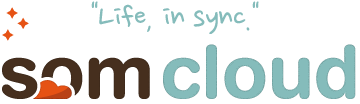In the digital age, flashcards in the literal sense have taken on a new meaning. Computers, tablets, and other mobile devices haven't changed how way can use flashcards to study, but they have definitely provided a new way to study. Below are some resources for creating, finding, sharing, and studying using flashcards. Share with the teachers in your building so that they can find the one that meets the needs of their students.
Quizlet - One of my favorite, and thinking back, the very first Web 2.0 tool I used as a teacher provides students and teachers the ability to create accounts, search through a database, and then participate in games to help study. You can also find an
iPhone App and
Google Chrome App as well. One of the great things about
Quizlet; it was created by a high school student.
Braineos allows users to create flashcards, play study games to learn the the information, while at the same time allowing users to challenge their best friends. Competition is sometimes the best way to increase learning. There is also a database that you can search for flash cards as well. There is also the option of having a multiple choice quiz based on the flashcards as well.
Cramberry is another free option that allows users to create or search for flashcards in the database, and then when you are ready to study,
Cramberry will analyze a users progress and help users hone in on the areas that they are weakest. You can also get the service as a
iPhone/iPod App and an
iPad App.
Study Stack is a simple, no muss, no fuss type of flash card site. You can browse previously created flashcards or you can create your own and study on the web.
StudyBlue is a mobile and web based flashcard creation option that also allows the creation of study guides and quizzes. Users can create an account via Facebook or through an email address. Teachers can also create an account that allows users to create cards for students and then share them for them to access.
StudyBlue also has
mobile apps as well.
Memerise is more of a course based system, but provides a lot of features for studying content. Users can use images and audio (good for language learning), take tests that help users exercise their brain, and then get reminders to help users remember to study. There are currently 145 languages and over 203 categories that users can browse through. This might be the most advanced of all I mention, but worth looking into. No account is needed to use, but creating an account will make tracking and storing easier.
Flashcard Stash is built on top of a dictionary, so users can look up words and save them. Users can also get sentence usage, synonyms, and audio as well. Using the service is free and user can login using Facebook or standard email login. If you are a teacher, you can create an account and share lists of flashcards easily with students.
Superflashcard provides users the ability to look for and create flashcards in various languages and for various categories. Users can also view in a slideshow or study using matching, memorizing, or through a quiz. Users can connect with Facebook, Google, or an email account. Users can also create a review schedule to help them remember to study.
Flashcard Database is a free service to create, study, and share flashcards online. Users have the ability to study in two different methods and make study easier and more efficient. Users can search for recently created lists, recently studied, or look through popular subjects. Signing in is not required to study cards, but it is for creating them.
Flashcard Exchange is also a free service that allows users to search from over 50 million flashcards or create their own. By creating an account users can save their flashcards and access them later. This service is more about utilizing what is already available and not reinventing the wheel; although you can if you want too.
Headmagnet is a free services that helps users predict and understand what users are forgetting the most and helps them focus on what you need to remember. The more it is used, the better the service and its users can learn how to study. Users can create lists and track what they have learned as well as share with others through the
Headmagnet Community. The service also provides stats that are helpful in determining strengths and weaknesses.
What Flashcard service do you use that I have not shared?