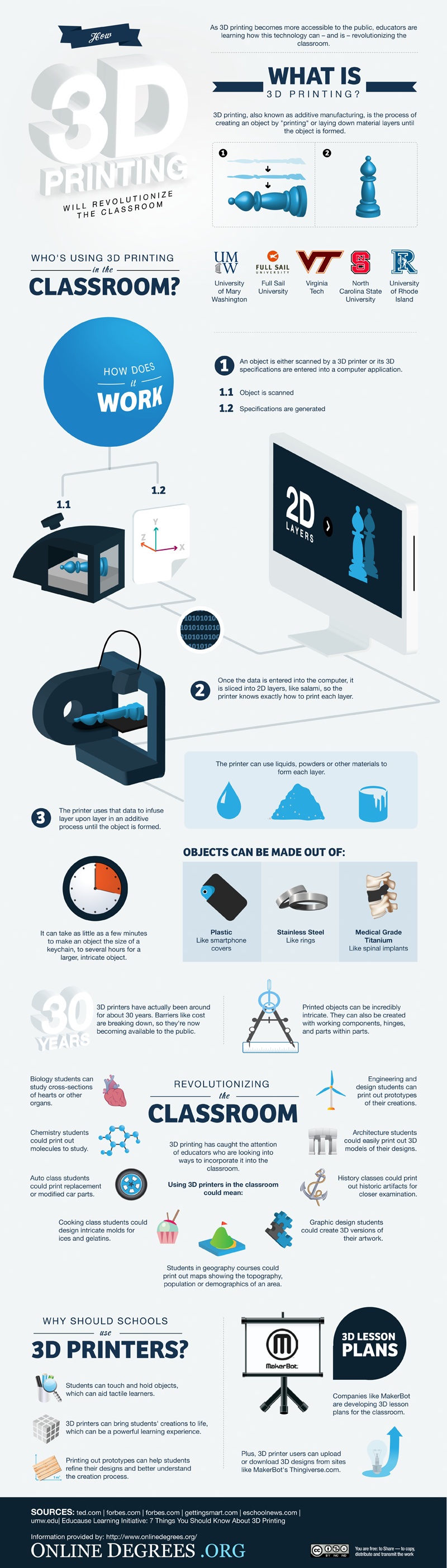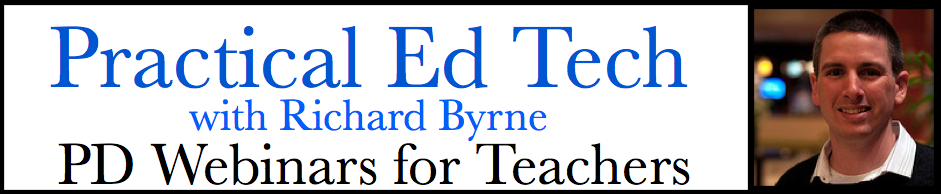Reveal.js or rvl.io is a new browser based presentation tool that makes presentations in a cubed type format. Users can create a presentation and then go left, right, up, down and vice versa. The editing is simple and presentation styles are applied to the slides while being edited so that users know exactly what they are getting. Presentations can be viewed in any modern browser, including mobile devices. Themes and transitions allow users to make sure the presentation appears just the way they want them too. Presentations are private, but can be published and made available to everyone. Users can also export their presentations for when internet is not available. The presentations are HTML documents, so if users have HTML experience, they can alter the code using the HTML editor.
Users can sign in using OpenID, Google, Yahoo!, or AOL. For more information and to see rvl.io in action, see the video below.